Hello everyone,
looking to deploy NS client using the Endpoint mgmt tool Automox using what they call a Worklet.
Worklets allow Admins to create, automate custom tasks on endpoints, it's based on Powershell and Bash scripting.
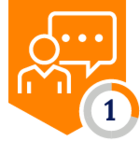 +2
+2
Hello everyone,
looking to deploy NS client using the Endpoint mgmt tool Automox using what they call a Worklet.
Worklets allow Admins to create, automate custom tasks on endpoints, it's based on Powershell and Bash scripting.
Hi @LesR,
I have not tried an installation using Automox but below method mentioned in this section of the Netskope documentation should help as Automox could help execute these commands remotely.
While creating a Worklet, you should be able to upload and attach the Netskope Client MSI package to it which can be used during deployment.
Start-Process msiexecThe above command should be able to help you with the installation.
Installing the Netskope client for Windows via Automox involves creating a Worklet in Automox that leverages the msiexec command and relevant parameters. Here's how you can achieve it:
1. Prepare the Netskope Client MSI:
Download the appropriate Netskope client MSI package for your platform and version from the Netskope portal.
2. Create the Automox Worklet:
Go to the Automox Worklet Manager and click "Create Worklet."
Select "Windows Powershell" as the Script Type.
Give your Worklet a descriptive name, like "Install Netskope Client."
Paste the following script into the editor, replacing the placeholder values with your specifics:
PowerShell
Start-Process msiexec "/I $NSClientMSI /q host=$NSClientHost token=$NSClientToken mode=$NSClientMode autoupdate=on log="$NSClientLogPath""
Use code with caution. Learn more
Explanation:
$NSClientMSI: Path to the downloaded Netskope client MSI.
$NSClientHost: Your Netskope tenant URL (e.g., addon-<tenant>.goskope.com).
$NSClientToken: Your Netskope client deployment token.
$NSClientMode: Optional. Choose either perdevice for system-level or peruserconfig for per-user installation.
$NSClientLogPath: Optional. Path to a log file for capturing installation details.
3. Configure and Deploy the Worklet:
Set the Worklet target group to include the devices where you want to install the Netskope client.
Set the deployment schedule as needed, like "Run once" or "Run on device login."
Review the Worklet and click "Save" to deploy it.
4. Monitor and Verify:
Check the Automox console for Worklet execution status and logs.
You can also verify the Netskope client installation on target devices by checking the installed applications list or the Netskope client tray icon.
reference : https://www.loginecho.com/automox-login/
If you haven't already registered, now is a good time to do so. After you register, you can post to the community, receive email notifications, and lots more. It's quick and it's free! Create an account
Enter your username or e-mail address. We'll send you an e-mail with instructions to reset your password.