In this article, we will cover how to silent deploy the Netskope Client on Mac devices using IDP enrollment mode with Jumpcloud MDM.
Prerequisite: SAML Forward Proxy integration with Jumpcloud as an IDP must be configured prior to deploying the Netskope Client.
Configuration Steps
1 - Install Netskope Certificates
Download both certificates from the Netskope Tenant on Settings > Manage > Certificates > Signing CA:
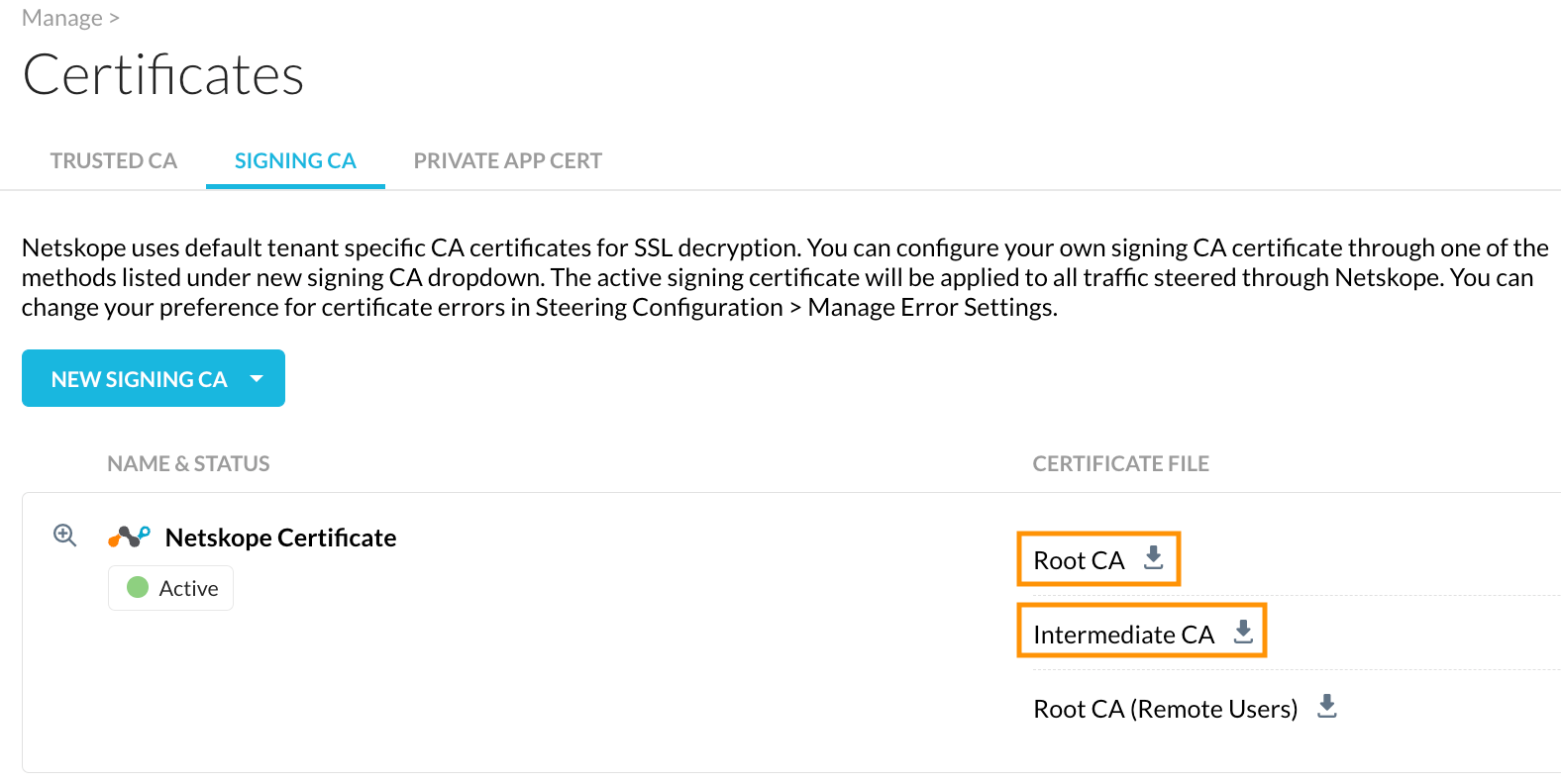
Jumpcloud allows you to choose only one certificate per policy.
Follow the steps off the link Create a Mac or iOS Install Certificate Policy and create two certificate policies on Jumpcloud. One for the Netskope Root Certificate and one for the Netskope Intermediate Certificate:
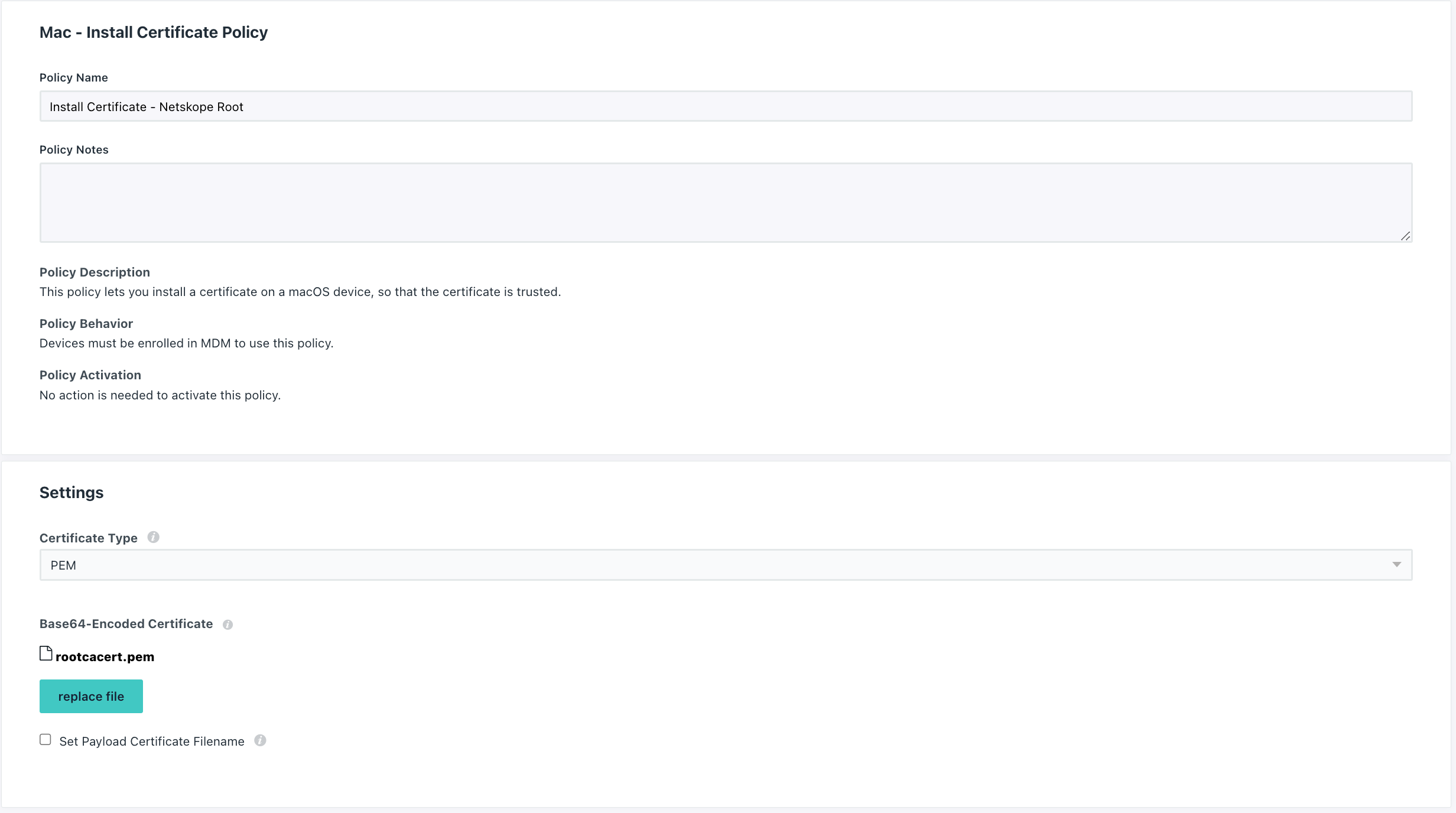
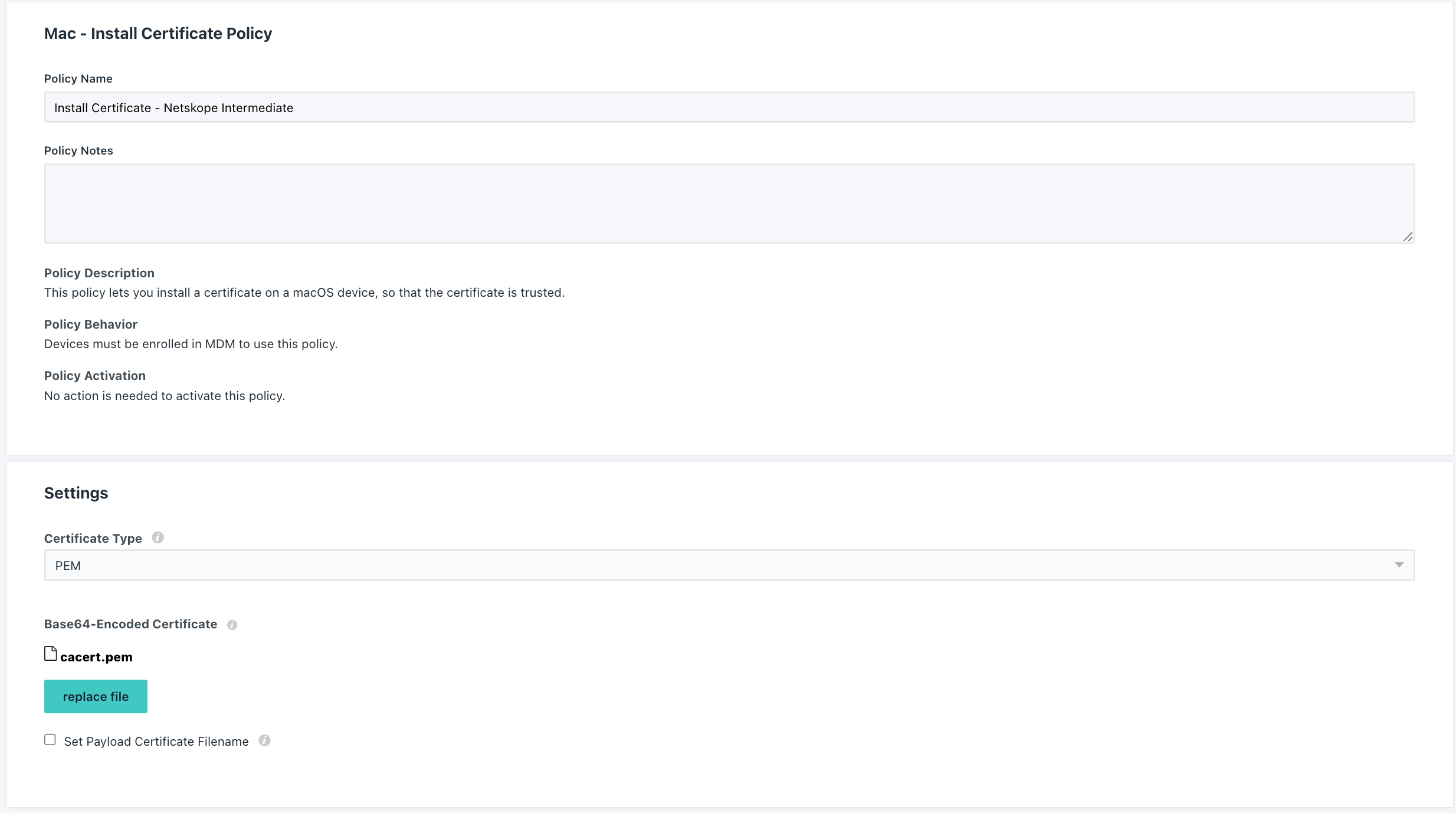
Approve System Extension and Network Extension
Create a new Jumpcloud policy following the steps of the link Create Mac System Extension Policy to Approve the System Extension and use the following details on the policy:
In the latest SO versions it is necessary to check the System extension option “Approve System Extension and Network Extension” Policy
Team ID: 24W52P9M7W
Bundle IDs:
com.netskope.client.Netskope-Client.NetskopeClientMacAppProxy
com.netskope.client.Netskope-Client.NetskopeClientMacDNSProxy
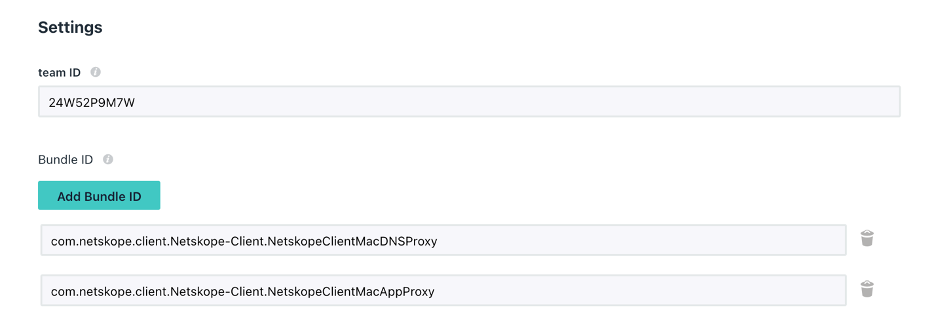
Filter Data Provider Bundle ID:
com.netskope.client.Netskope-Client
Filter Data Provider Designated Requirement:
anchor apple generic and identifier"com.netskope.client.Netskope-Client" and (certificateleaftfield.1.2.840.113635.100.6.1.9] /* exists / or certificate1xfield.1.2.840.113635.100.6.2.6] / exists / and certificateleafsfield.1.2.840.113635.100.6.1.13] / exists */ and certificateleaf subject.OU] = "24W52P9M7W")
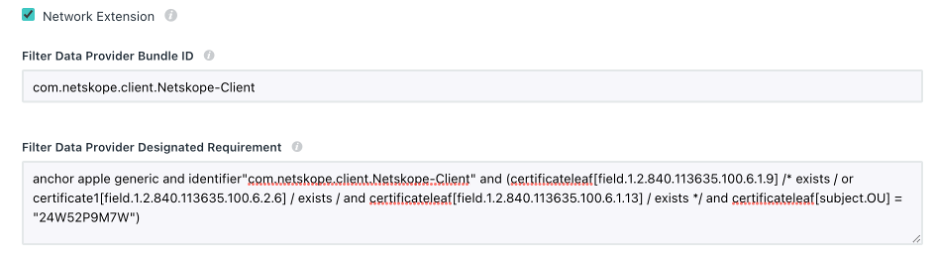
VPN Profile
Create a Jumpcloud Custom MDM Profile to deploy the VPN Profile following the steps of the link Create a Mac or iOS MDM Custom Configuration Profile Policy and use the NetskopeClient.mobileconfig file attached to this article.
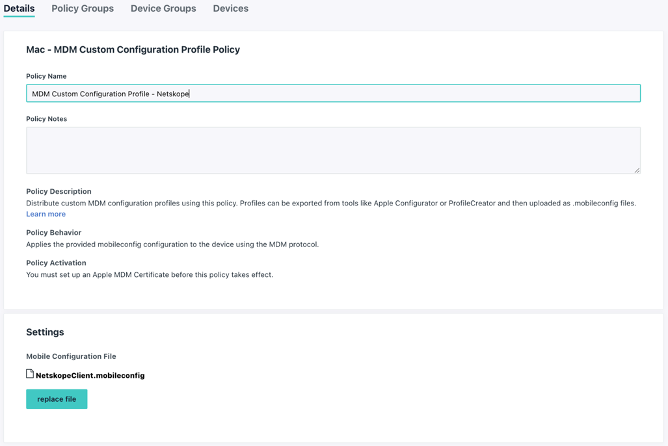
Full Disk Access to Netskope Client (Needed for MacOS Sonoma)
Create an Application Privacy Preferences Profile Policy on Jumpcloud following the steps of the link Create a Mac Application Privacy Preferences Policy and use the following details on the policy:
Code Requirement:
anchor apple generic and identifier "com.netskope.client.Netskope-Client.NetskopeClientMacAppProxy" and (certificate leafcfield.1.2.840.113635.100.6.1.9] /* exists */ or certificate 19field.1.2.840.113635.100.6.2.6] /* exists */ and certificate leaf*field.1.2.840.113635.100.6.1.13] /* exists */ and certificate leaf*subject.OU] = "24W52P9M7W")
Identifier:
com.netskope.client.Netskope-Client.NetskopeClientMacAppProxy
Identifier Type:
BundleID
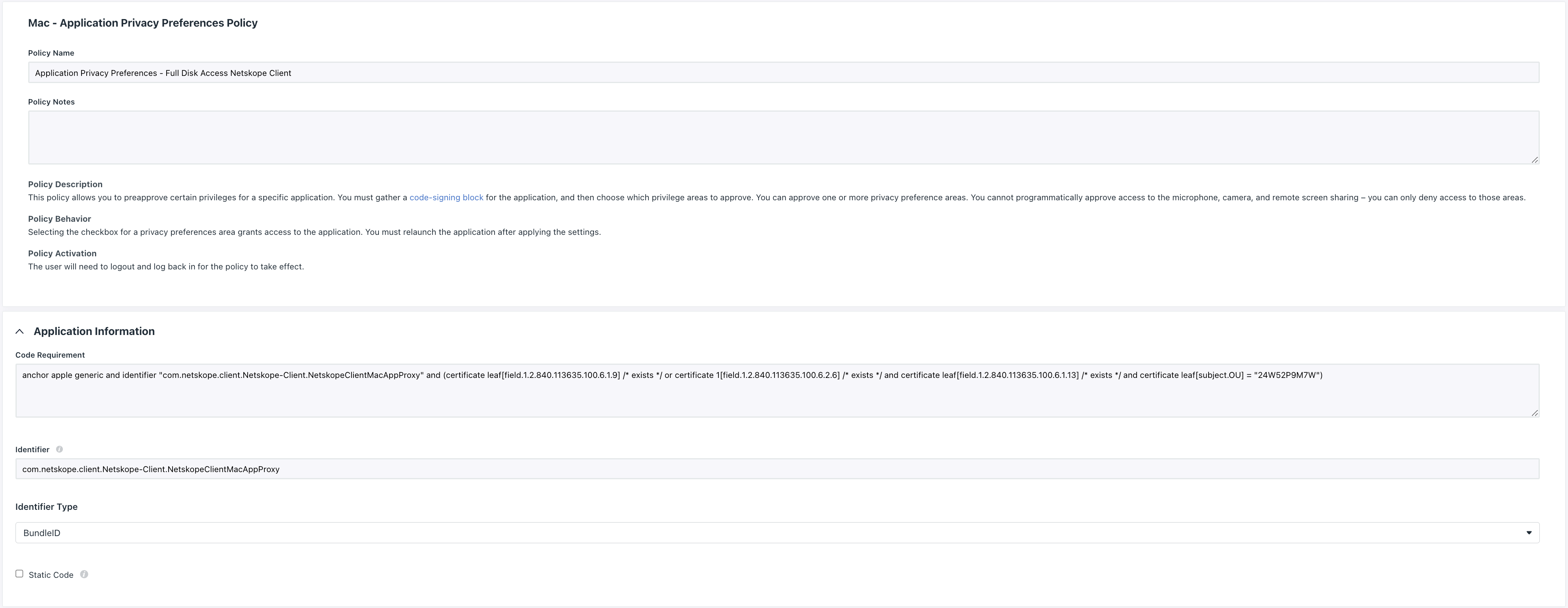
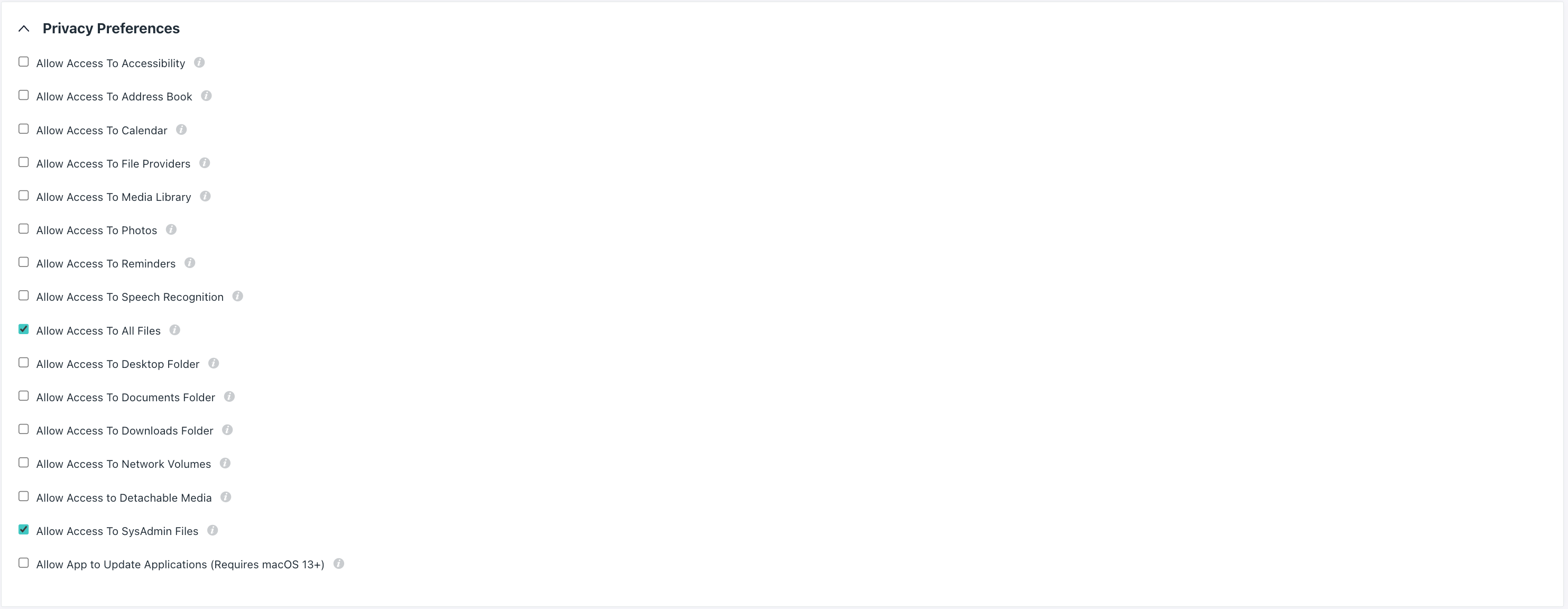
Full Disk Access to Endpoint DLP
Create an Application Privacy Preferences Profile Policy on Jumpcloud following the steps of the link Create a Mac Application Privacy Preferences Policy and use the following details on the policy:
Code Requirement:
anchor apple generic and identifier "com.netskope.epdlp.client" and (certificate leafkfield.1.2.840.113635.100.6.1.9] /* exists */ or certificate 11field.1.2.840.113635.100.6.2.6] /* exists */ and certificate leaf6field.1.2.840.113635.100.6.1.13] /* exists */ and certificate leaf.subject.OU] = "24W52P9M7W")
Identifier:
com.netskope.epdlp.client
Identifier Type:
BundleID
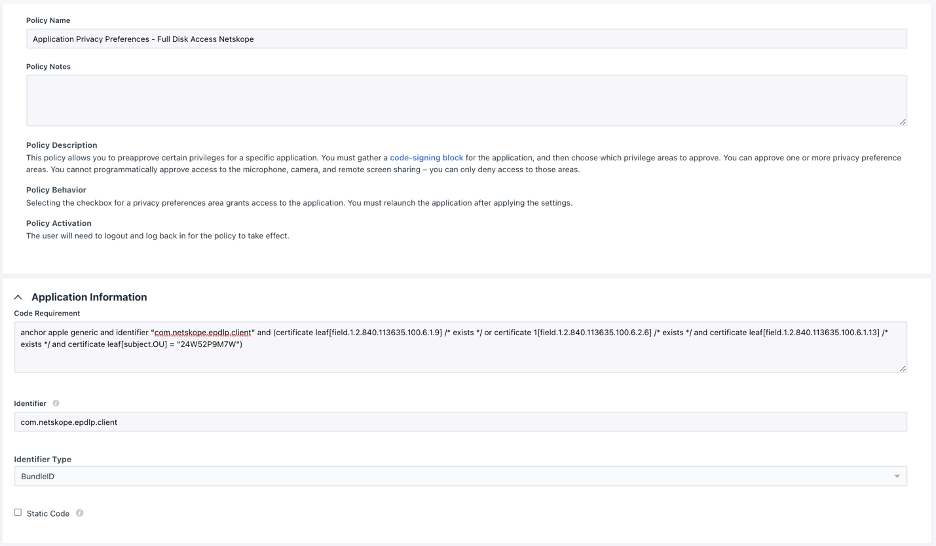
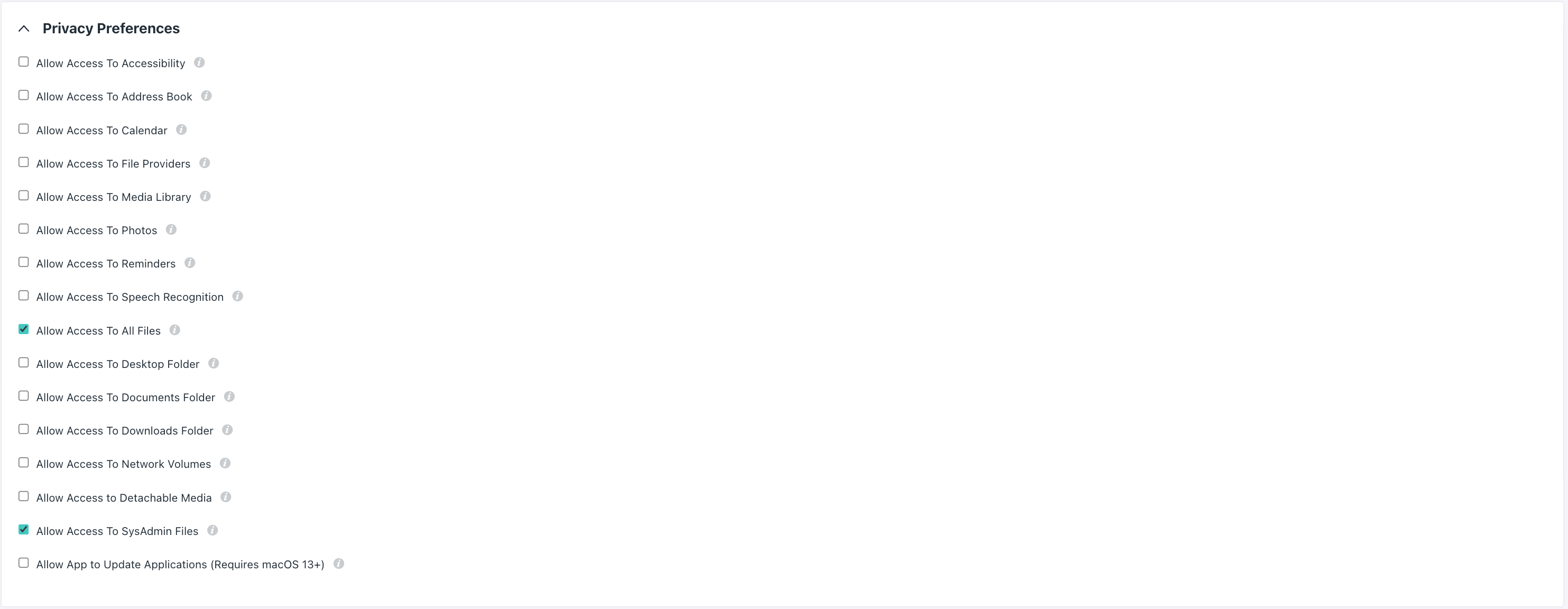
Manage Login Items
Create a Mac Managed Login Items Policy on Jumpcloud following the steps of the link Create a Mac Managed Login Items Policy and use the following details on the policy:
Rule Type:
Team Identifier
Rule Value:
24W52P9M7W
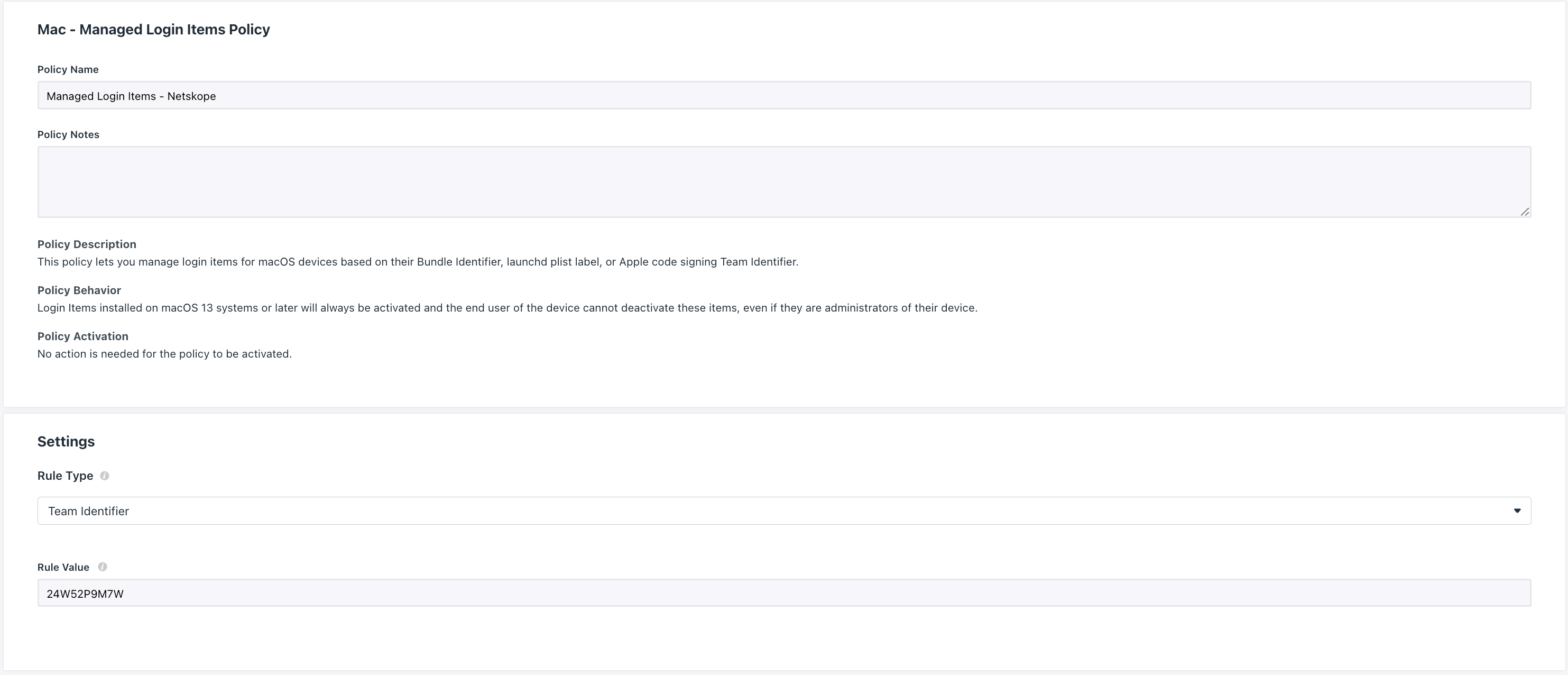
Installation Script Command
Edit the installation script present on the Kandji documentation at the "Remediation Script for IdP enrollment" section and update the spDomain and spTenant variables at the beginning of the script with the proper details of the tenant that the agent will connect to.
-
If Secure Enrollment is enabled, replace the authentication and encryption enrollment tokens with the tokens generated on the tenant webUI:
-
enrollencryptiontoken=<encryption token> -
enrollauthtoken=<authentication token>
If secure enrollment is not enabled, the following values are displayed in the script:
-
enrollencryptiontoken=0 -
enrollauthtoken=0
-
If you don't have it enabled, you should enable it as soon as possible!!! 
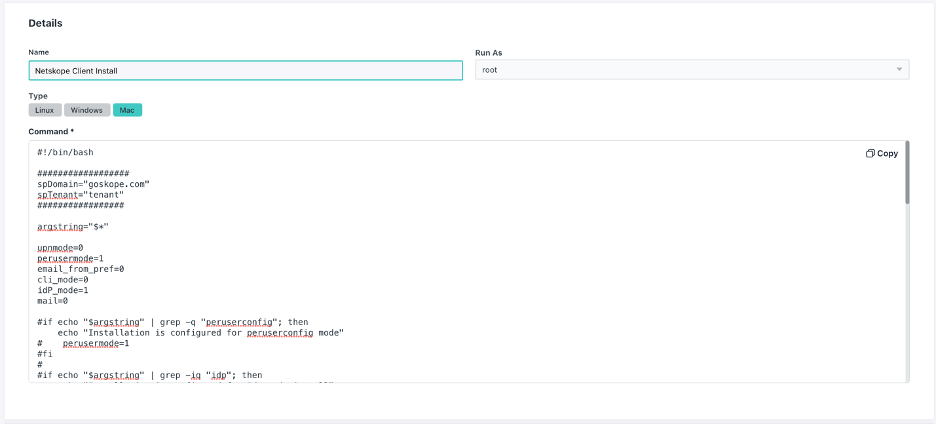
Final Result
You should have 7 profiles created:
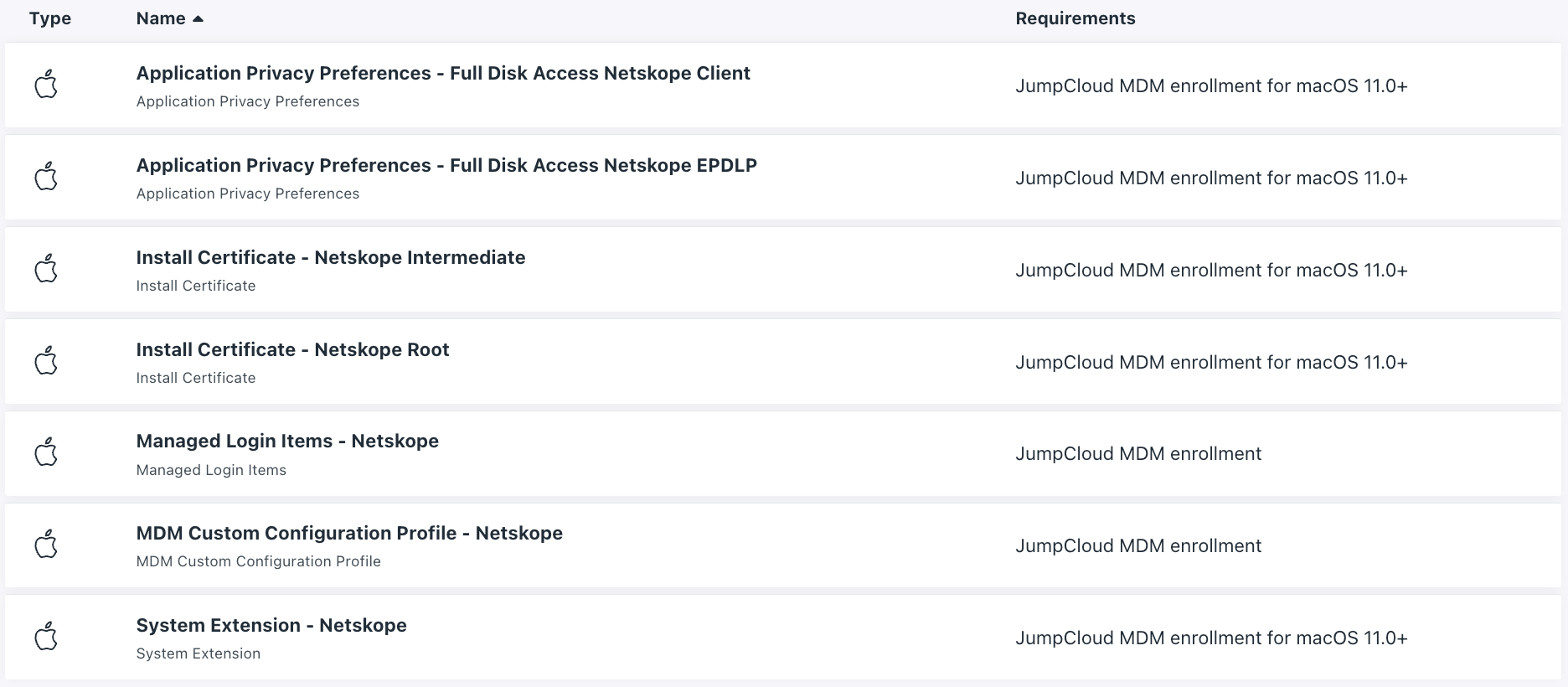
and one command to install the client:

Make sure you have all 7 profiles pushed into the devices before running the installation script.
Following this steps you should have successfully deployed the Netskope client silently to your Mac devices using IDP enrollment with you Jumpcloud MDM solution.

