Hello everyone,
looking to deploy NS client using the Endpoint mgmt tool Automox using what they call a Worklet.
Worklets allow Admins to create, automate custom tasks on endpoints, it's based on Powershell and Bash scripting.
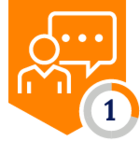 +2
+2Hello everyone,
looking to deploy NS client using the Endpoint mgmt tool Automox using what they call a Worklet.
Worklets allow Admins to create, automate custom tasks on endpoints, it's based on Powershell and Bash scripting.
Already have an account? Login
Enter your E-mail address. We'll send you an e-mail with instructions to reset your password.