Borderless WAN Hub Deployment & Configuration
[Note] : The below setup is suitable with Meraki/Juniper Infrastructure BWAN Orchestrator tenant creation requires request to be opened with respective account representative (this document contains reference images from the test tenant portal)
Step1: BWAN Hub Deployment [with Model: NSG-1500]
This device needs two ports configured on a Network - GE1 and GE2
GE1 port will be uplink to Meraki/Direct ISP and Wired connectivity Public IP: The public IP of the WAN interface must be explicitly configured in the Hub. This is the IP to which the Client will initiate the tunnel.
GE2 port will be Wireless connectivity GE1 - Port Configuration 1. Login to BWAN Orchestrator Portal
- Login to BWAN Orchestrator Portal
- GE2 port will be Wireless connectivity GE1 - Port Configuration
GE1 - Port Configuration : Activation Steps
1. Login to BWAN Orchestrator Portal
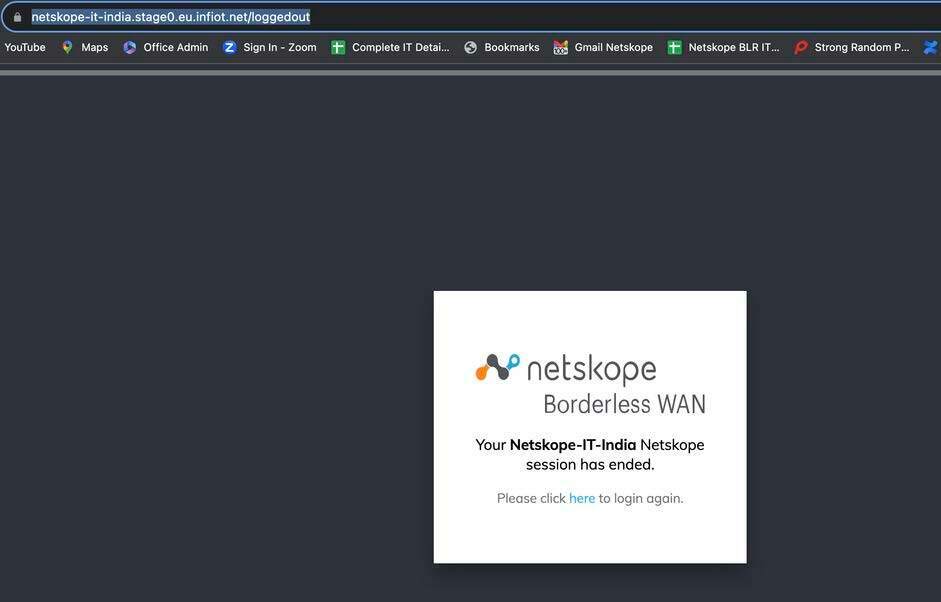
2. Go to Dashboard > Manage and click (+)plus: sign to create Gateways
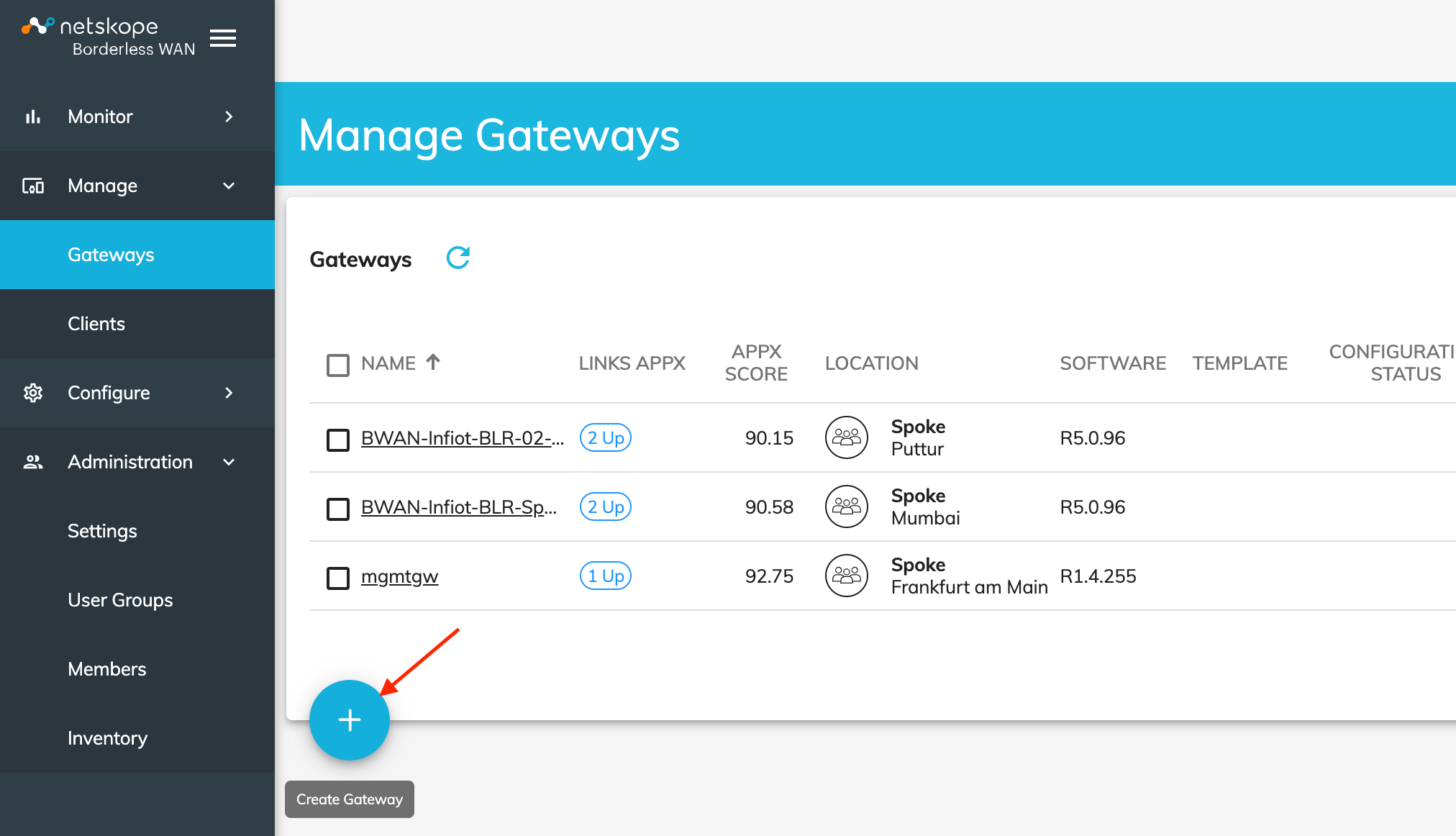
3. Select the respective device model NSG1500 and click GO
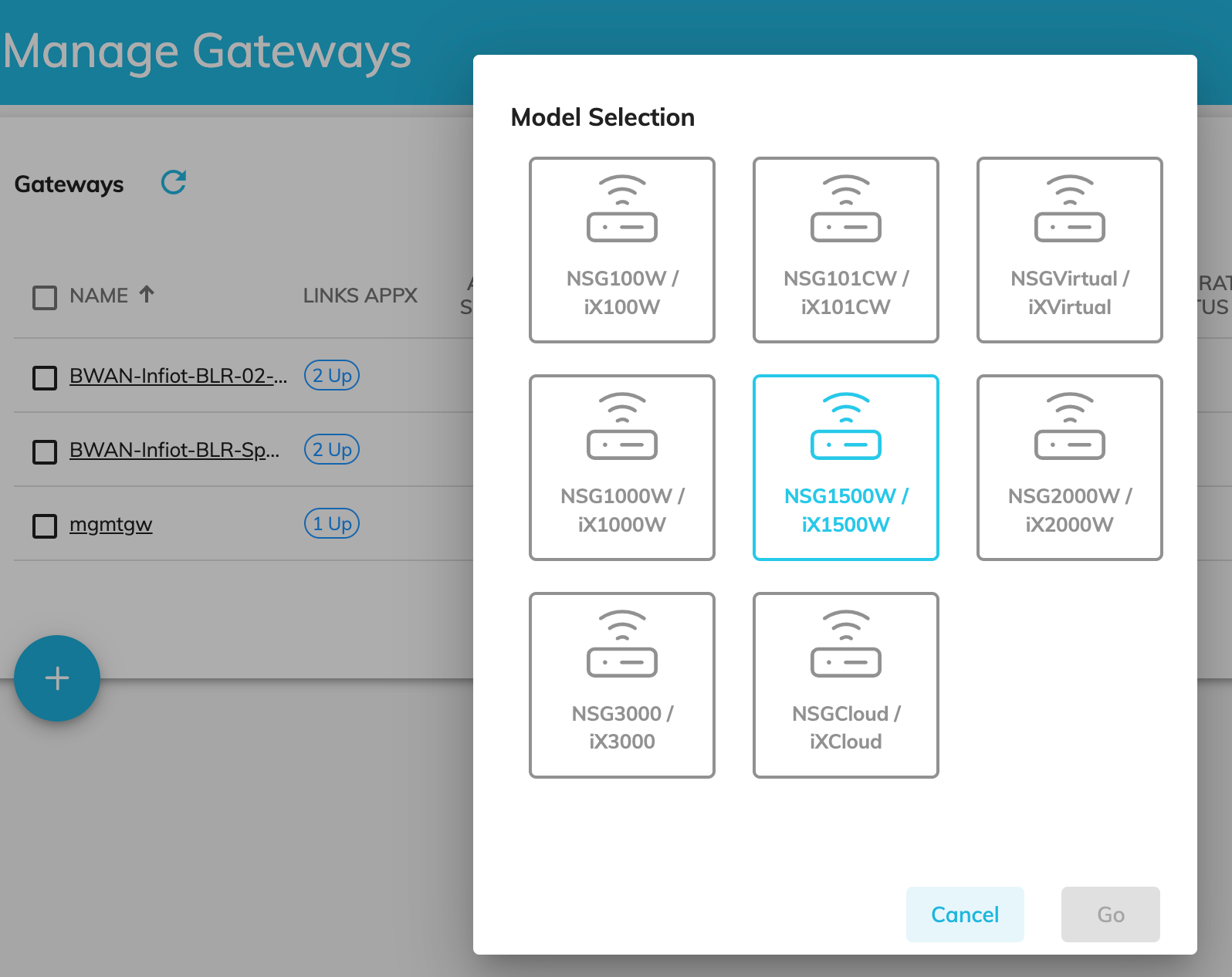
4. Click on Basic Tab and enter the Name and Location of the device & click Apply at the bottom
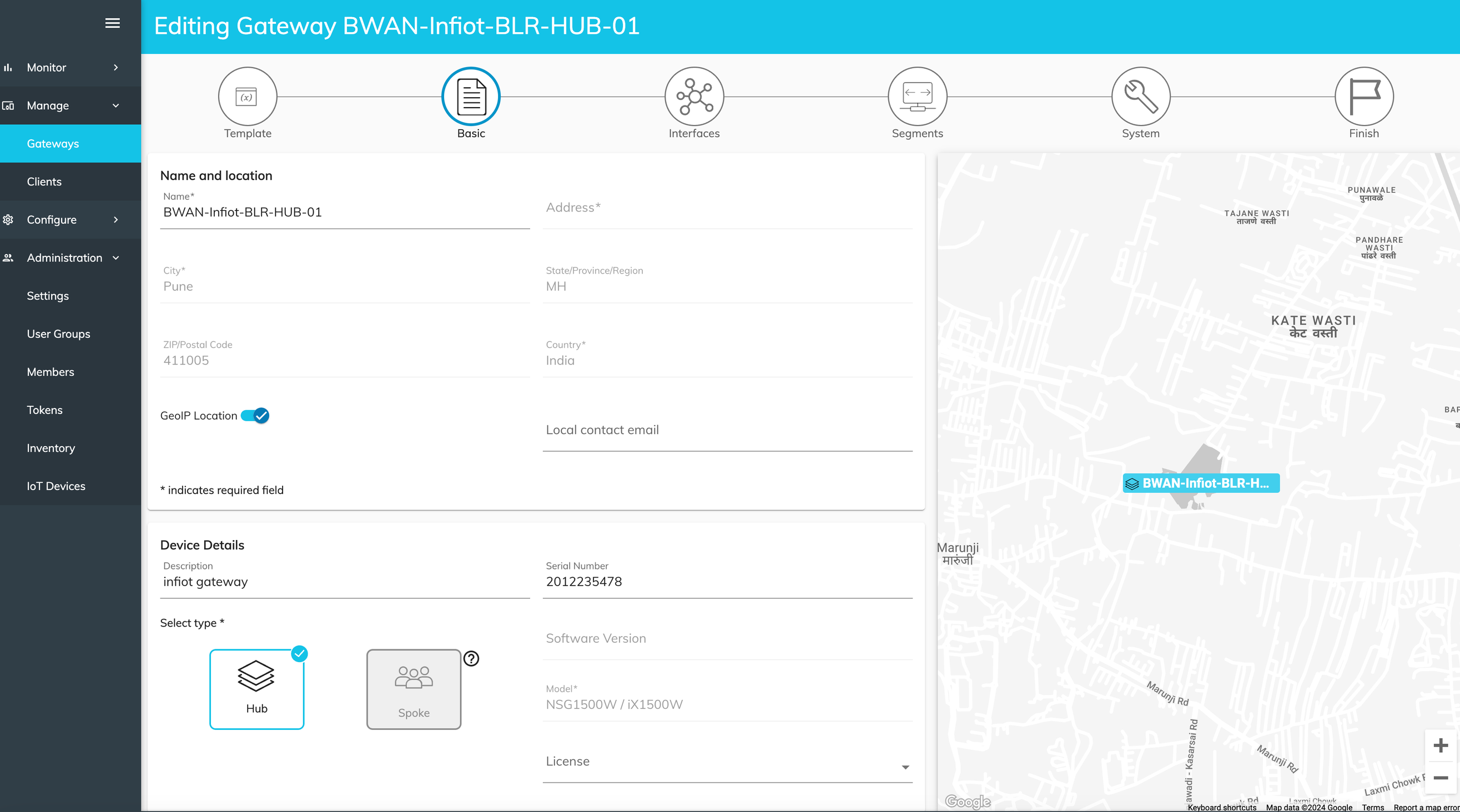
5 . Click on Interface Tab > GE1 Port Static IP details & enable Overlay button > Scroll down to the Overlay section and configure the public IP and port=4500
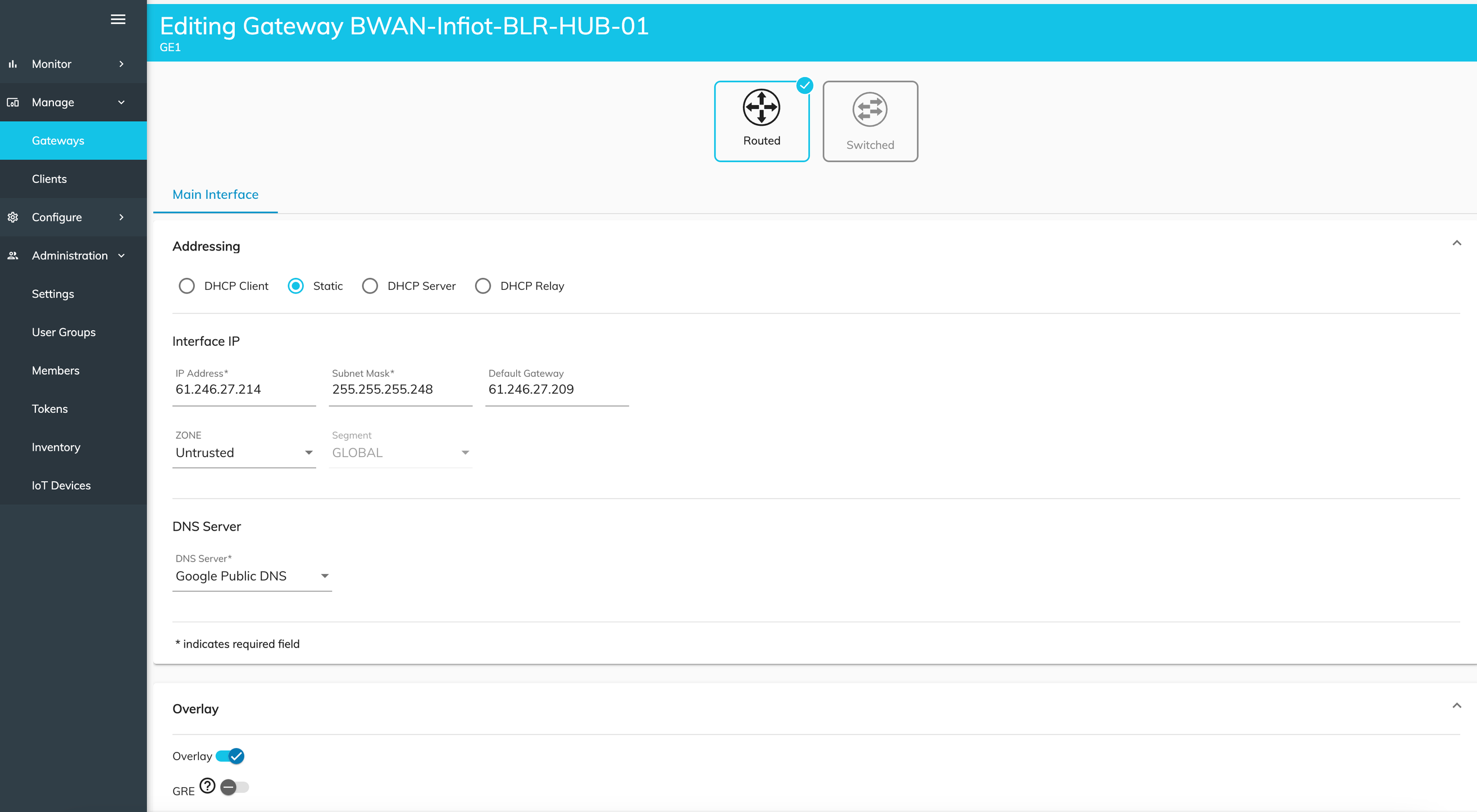
6 . Select Wired and click Apply at the Bottom
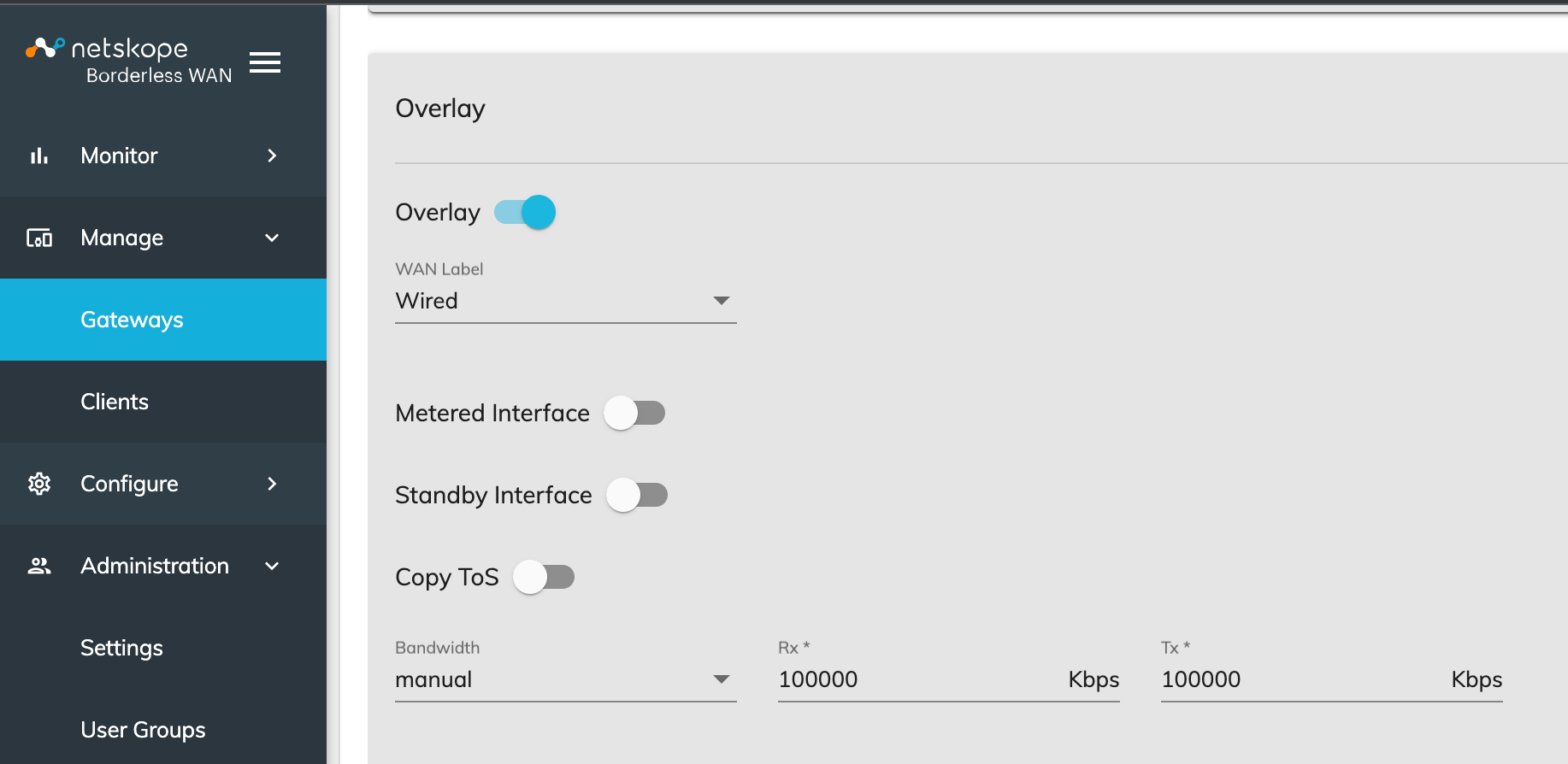
7 . Click Finish
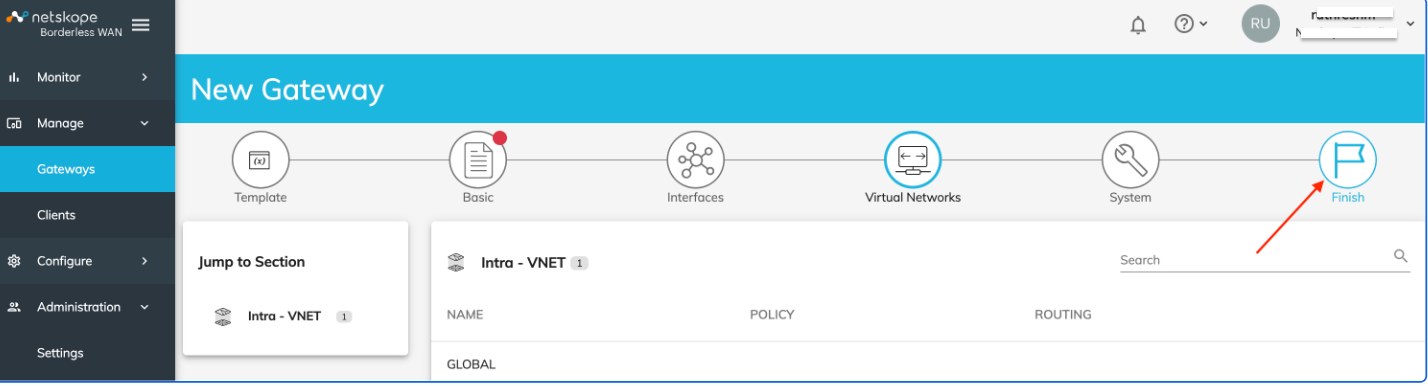
GE2- Port Configuration
Repeat Step 2 to Step 7 by choosing GE2 port configuration
Note: At Step 6 enable Wireless instead of Wired and click Finish
Step 2: BWAN Hub Activation : Activation Steps
Step 1: Select the respective gateway and click on Activate
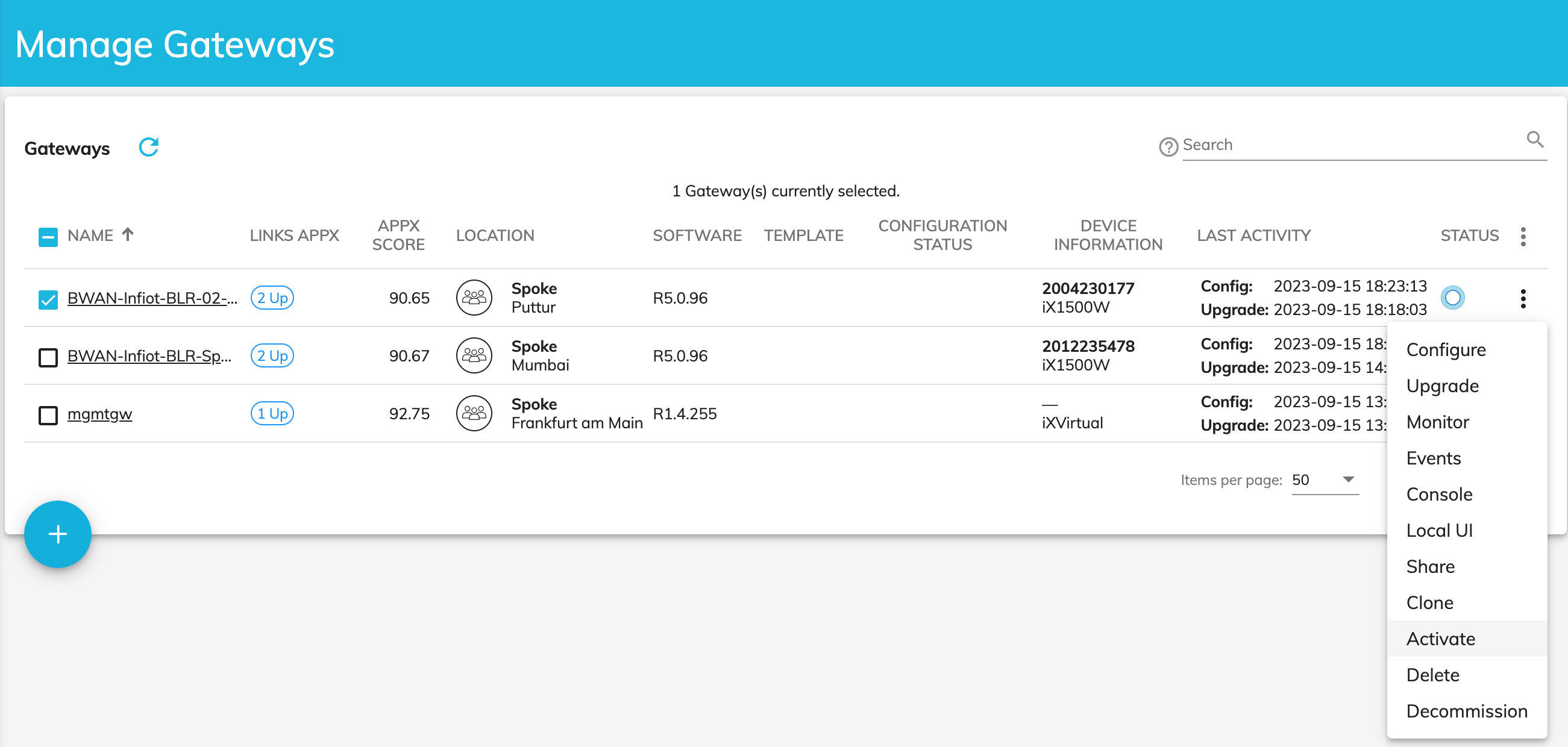
Step 2 : Click Yes for Activation directions, Click (OK) & enter email id for activation link setup
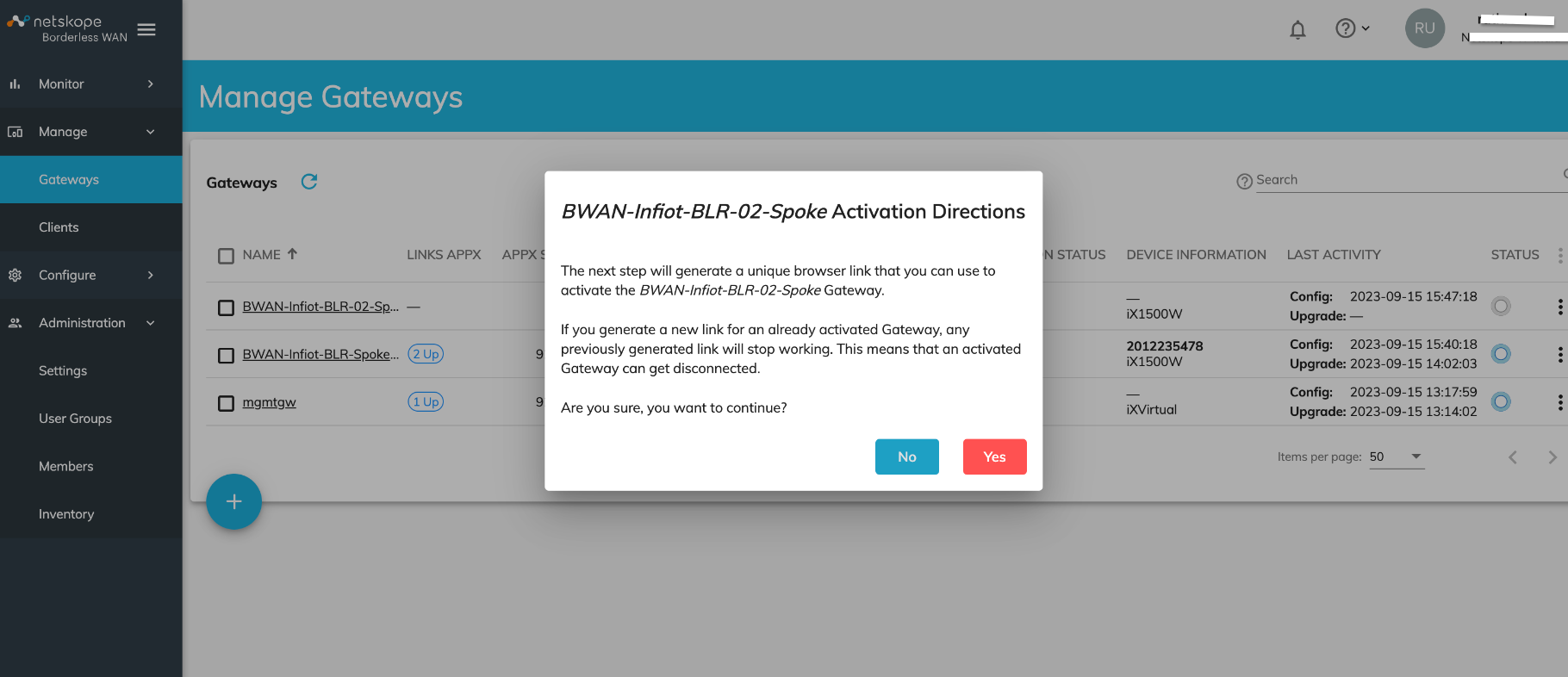
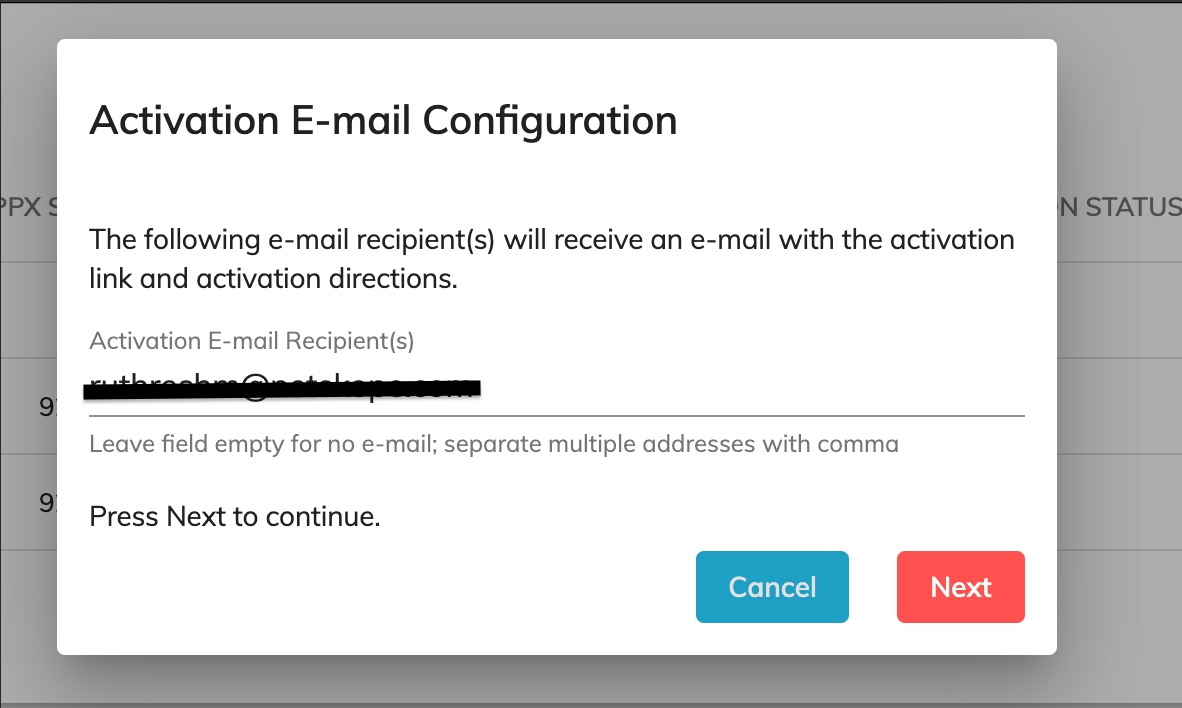
Step 3: Open the Activation email and right click “here”, Copy the link address to Notes
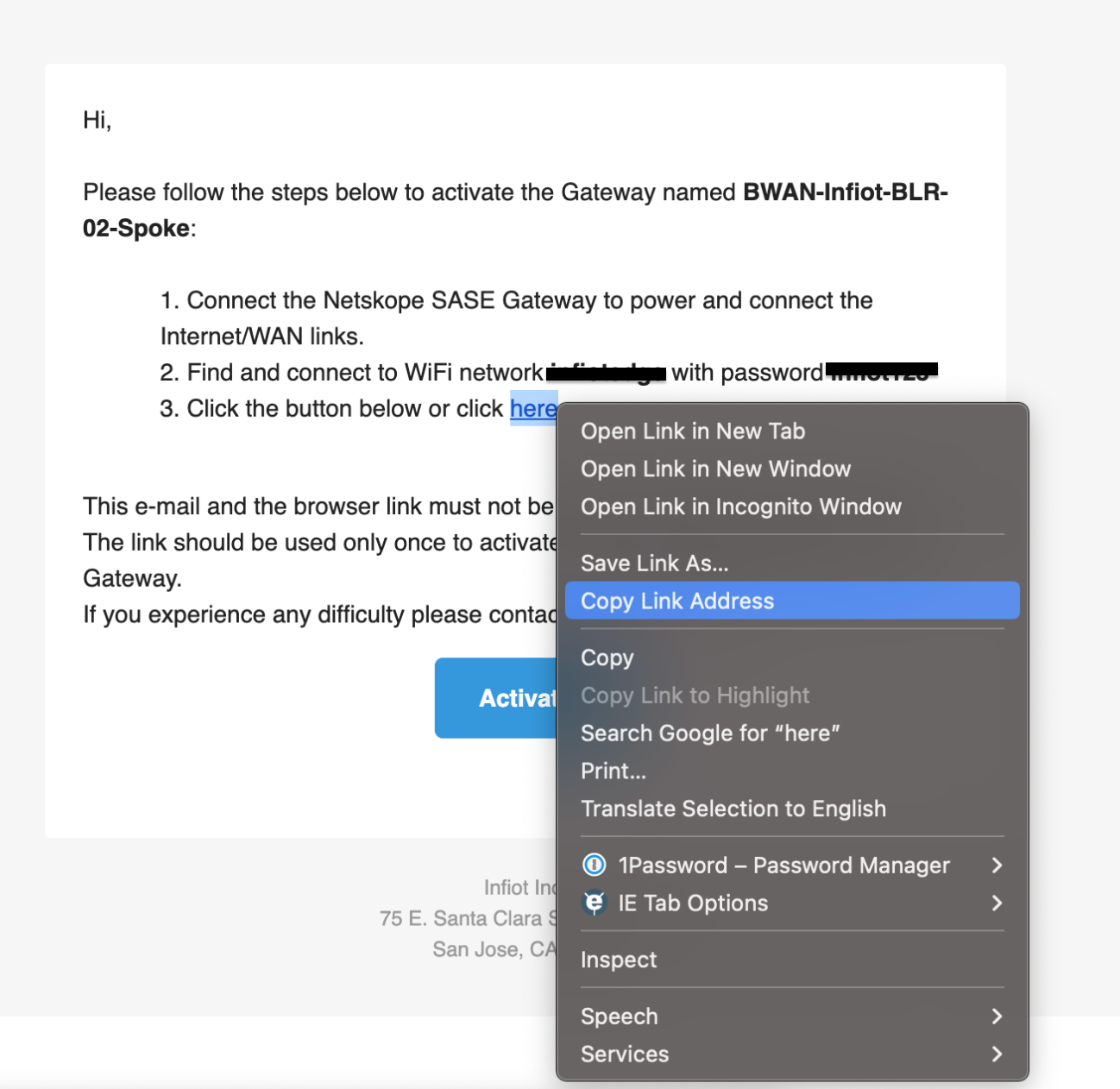
Step 4: Copy Token from the link and paste along with URL login in the NOTES

Step 5 : Open Terminal window and enter below commands to login to the BWAN device
-
ssh infiot@0.0.0.0
Password :
And click Enter Key
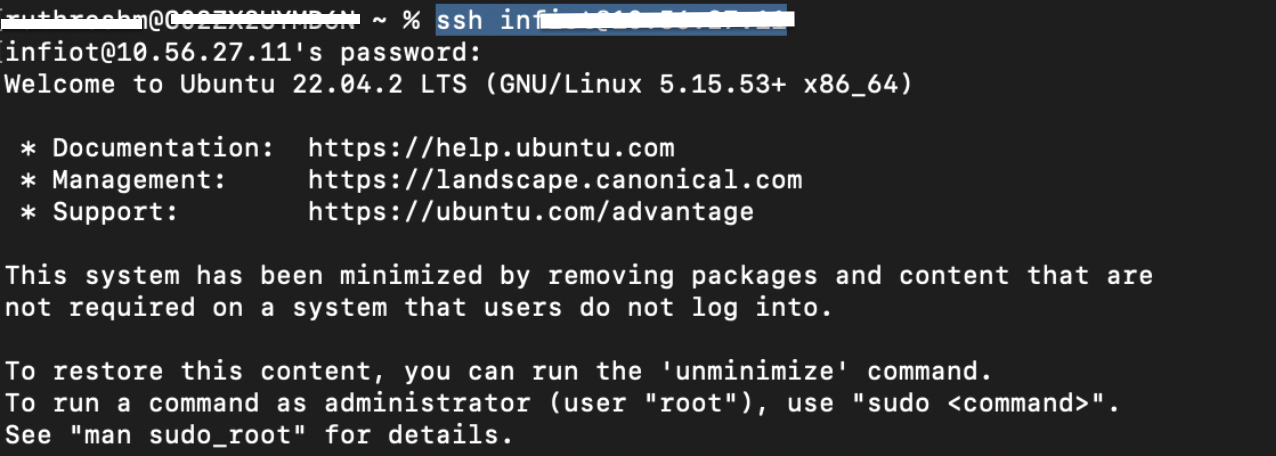
-
<sudo su> To login as root user
-
Copy paste activation link along with token key and click Enter
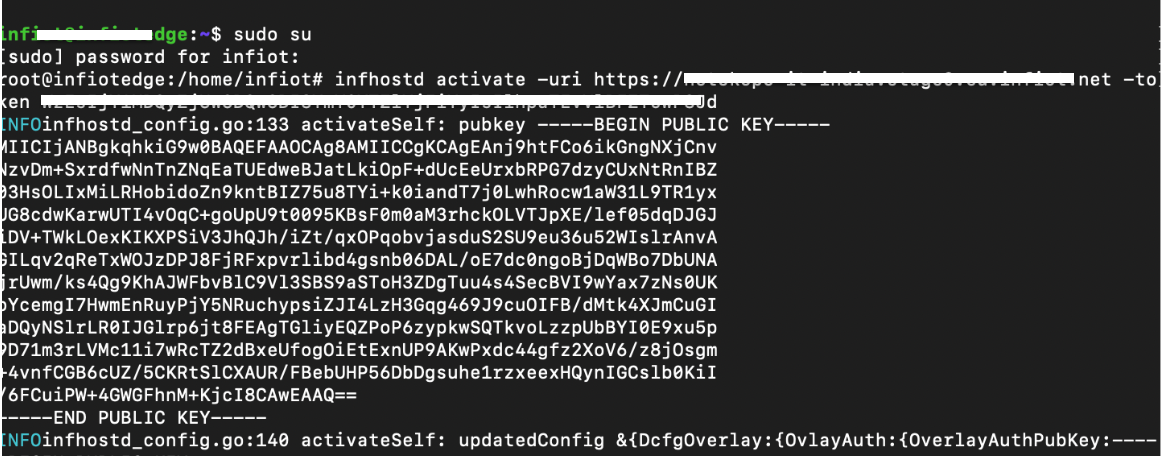
Step 6 : Login to BWAN Orchestrator Tenant to view the Gateways & Clients to come Up
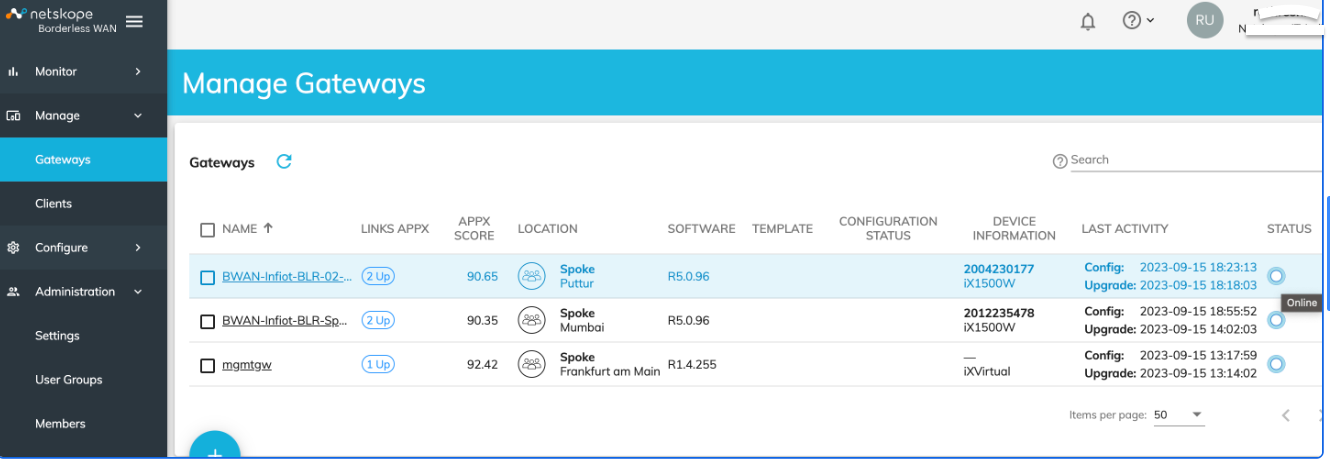
Note : When Gateways are online, it will be Blue in colour which indicates Gateways are Active






