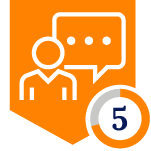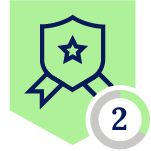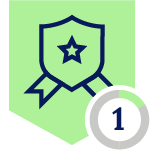Netskope Global Technical Success (GTS)
Next-Gen ChatGPT Enterprise API - Integration with Netskope
Netskope Cloud Version - 126
Objective
ChatGPT Enterprise API Integration with Netskope
Prerequisite
- Netskope Next-Gen CASB API license with ChatGPT Enterprise feature (backend flag) enabled.
- ChatGPT Enterprise Workspace Administrator account.
Context
How to integrate your enterprise ChatGPT with Netskope Next Gen API
Do You Know?
- On Feb 6, 2024, Netskope has announced a new API module called ChatGPT Enterprise API.
- This feature is now generally available, delivering advanced security and compliance controls for your AI-powered workflows.
- Below are the capabilities part of the solution:
- Ability to perform DLP & threat scan over conversations & files to adhere to compliance standards
- Ability to perform retroactive and ongoing scans for files & conversations
- Policy creation via unified NextGen API policy framework and supports visibility via dedicated dashboard
Configuration
The following three steps are required for the integration:
-
Create an API Key for the ChatGPT Organization.
-
Send an email to support@openai.com requesting access to the Compliance API.
-
Configure Netskope to Access your ChatGPT Enterprise Account
Step1: Create an API Key for the ChatGPT Organization
The API key will be required when you set up the ChatGPT Enterprise instance on the Netskope tenant UI.
- Log in as an owner to your ChatGPT organization. Create a new API Key at https://platform.openai.com/api-keys
- Click + Create new Secret Key
- On the pop-up window, enter the following details to create a new secret key:
- Under Owned by, select You.
- Enter the name of the API key.
- Select the default project.
- Under Permissions, select All.
- Save the Key. Please note: The API key is only visible once, so be sure to copy it securely. The API key will be required when you set up the ChatGPT Enterprise instance on the Netskope tenant.
Step 2: Send an email to support@openai.com requesting access to the Compliance API
Include the last 4 characters of the API key, the name of the key, who created it, and the requested scope (read, write, or both).
OpenAI Support Team will verify the key and grant the requested Compliance API scopes.
Step 3: Configure Netskope to Access your ChatGPT Enterprise Account
Continue only if OpenAI Support Team has approved the requested Compliance API scopes for the new API key.
- Login to Netskope Tenant UI and navigate to the Path: Settings > Configure App Access > Next Gen > CASB API
- Under Applications, select ChatGPT Enterprise and click Setup CASB API Instance.
- You will find a ‘Setup CASB API Instance’ window like below
- Under Workspace ID, enter your ChatGPT account’s workspace ID. You will find the Workspace ID from https://ChatGPT.com/admin/settings. A workspace administrator privilege is required to access this URL.
- Under API Key, enter the API key that was previously created and copied.
Workspace ID and API Key are the two mandatory fields -
- Under Administrator Email, enter the email address of the user who will receive an email notification when a policy violation or event triggers. (Optional)
- Under Instance Name, enter the name of the SaaS app instance. This step is optional and if left blank, Netskope will determine the name of the app instance post grant. (Optional)
- Click Grant Access
Verification
Refresh your browser, and you should see a green check icon next to the instance name.
Terms and Condition
- All documented information undergoes testing and verification to ensure accuracy.
- In the future, it is possible that the application's functionality may be altered by the vendor. If any such changes are brought to our attention, we will promptly update the documentation to reflect them.
Notes
- This article is authored by Netskope Global Technical Success (GTS).
- For any further inquiries related to this article, please contact Netskope GTS by submitting a support case with 'Case Type – How To Questions'.