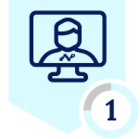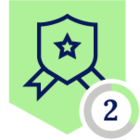I was looking through the DLP profiles and did not find any support for triggering on Microsoft Purview Information Protection (formerly Azure Information Protection / MIP / AIP ) sensitivity labels for real-time protection policies. My goal is to coach/block users from uploading documents with certain labels to unapproved cloud storage.
I can extract the labels from the office documents metadata, but there doesn't seem to be a way for Netskope to detect the labels even with custom dictionaries or EDM. Has anyone gotten sensitivity label detection working in real-time protection DLP policies?