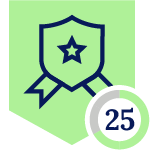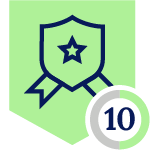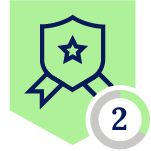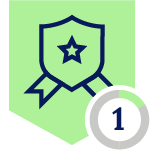Netskope Global Technical Success (GTS)
How to add Netskope certificate in Windows Postman desktop for SSL certificate verification
Netskope Cloud Version - 123.0.4.158
Objective
Explain how to add Netskope certificate in Windows Postman desktop for SSL certificate verification
Prerequisite
Netskope SWG license is required
Context
REST APIs are essential in development as they enable seamless communication between applications, promote integration, and support scalability. However, protecting API data is crucial since they often handle sensitive information. Without proper security measures, the risk of information leaking is highly present. Securing APIs ensures data integrity, user trust, and compliance with regulations.
Do You Know?
Postman can be used in two ways:
- Desktop application: Provides an API platform for building and using APIs.
- Web application: The web version of Postman provides instant access to Postman without having to install a desktop app
Configuration
- Create a combined certificate bundle:
- In a web browser, open: https://docs.netskope.com/en/configuring-cli-based-tools-and-development-frameworks-to-work-with-netskope-ssl-interception/#windows-powershell-1
- On Windows, open a PowerShell terminal and execute the script:
- Import the certificate in postman:
- Open postman, go to: postman > settings > certificates
- Toggle on the CA certificate option
- Click on select file
- Browse to C:\ProgramData\netskope\stagent\data and select the nscacert_combined.pem certificate
- Go to: postman > settings > certificates > General and enable SSL certificate verification
Verification
Using postman without SSL verification and without importing Netskope tenant certificate will trigger an SSL alert:
Enabling SSL verification without importing Netskope tenant certificate will not allow API connections:
Importing the Netskope tenant certificate and enabling SSL verification, will allow a secure and trackable SSL API connection:
Terms and Conditions
- All documented information undergoes testing and verification to ensure accuracy.
- In the future, it is possible that the application's functionality may be altered by the vendor. If any such changes are brought to our attention, we will promptly update the documentation to reflect them.
Notes
- This article is authored by Netskope Global Technical Success (GTS).
- For any further inquiries related to this article, please contact Netskope GTS by submitting a support case with 'Case Type – How To Questions'.