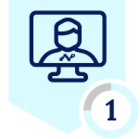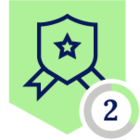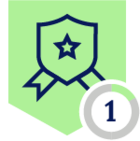Dear All,
I am new to Netskope. I am in the process of deploying the Netskope client as a part of migration from zscaler to Netskope. I was wondering what is the best practice to check a successful client installation and connectivity from the Win10 devices without accessing the admin console.
I am checking the Netskope Client Configuration screen and nslookup to the netskope server/appliance. Is there any better way to test connectivity and functions as a checklist for successful client install.
Thanks in advance.