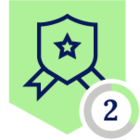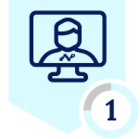Quick Setup of SSH for Publisher prior to running on Centos 7
Comamnd to build Publisher
Link: https://docs.netskope.com/en/deploy-a-publisher.html
Please Note: create another admin user in centos as when you run the pubisher command as it locks you out of root after step 3 in the link. You need to login via the other user and run the commnd below.
Login with other user via SSH user created then excute the following command
curl https://s3-us-west-2.amazonaws.com/publisher.netskope.com/latest/generic/bootstrap.sh | sudo bash; sudo su - $USER; exit
Wait up to 10 min subject to your line speed.
Setup SSH Server
sudo yum –y install openssh-server openssh-clients
sudo systemctl start sshd
sudo systemctl status sshd
Enable OpenSSH Service
sudo systemctl enable sshd
service sshd restart
sudo systemctl status sshd
(To check Status is Active)
IF you cant SSH enable the following
Firewall Settings
sudo systemctl start firewalld
sudo firewall-cmd --permanent --add-service=ssh
sudo firewall-cmd --permanent --add-port=22/tcp
Option
sudo vim /etc/sysconfig/iptables
If only accepting from specfied IP Source
-A RH-Firewall-1-INPUT -s 1.12.13.14 -m state --state NEW -p tcp --dport 22 -j ACCEPT
sudo systemctl restart iptables
To stop the SSH daemon enter:
systemctl stop sshd
sudo systemctl disable sshd